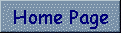
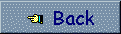



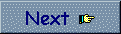
To create needed tables we'll use the Borland Database Desktop that can be started selecting the Database Desktop options in the Start - Programms - Borland C++ Builder mený. Select New... in Database Desktop's File mený and then Table, to create an empty table. We'll be asked to choose the protocol we want to use. In our application we'll use the Paradox 7 standard. The first table we are going to prepare holds persons' data and we'll call it Persons.DB. Field to insert in the table are:
To select a field type click with mouse's right-button on the Type column and then choose the desidered type in the pop-up mený. The field Counter is table's primary key and it will be an Autoincremental data-type (it means the field is automatically managed by the DBMS). Double click on the Primary Key column on the right near the Counter field. Completed this operation the table will appear as in fig.1.1.
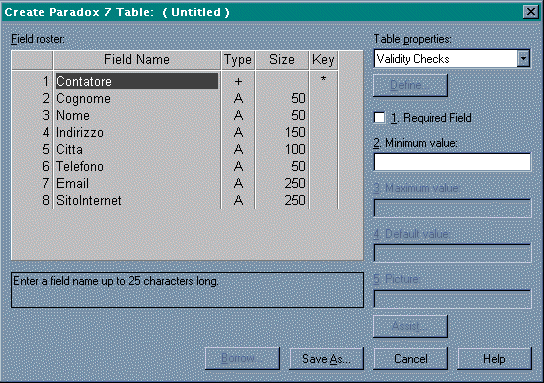
Repeat the same steps to build up Society and WorksWith tables, whose fields and types are shown in fig.1.2 and fig.1.3. As we have already talked about, the WorksWith table is a relationship between objects from Persons.DB and Society.DB tables. Each record holded in this table means that a particular person works with a particular society.
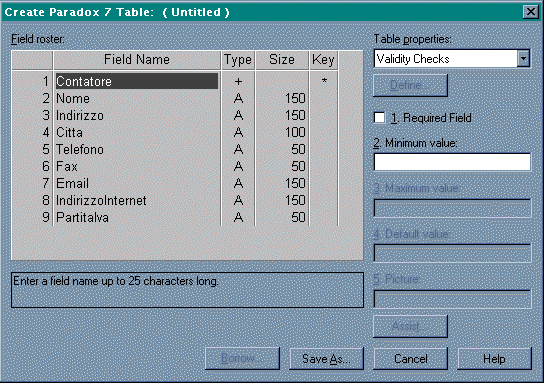
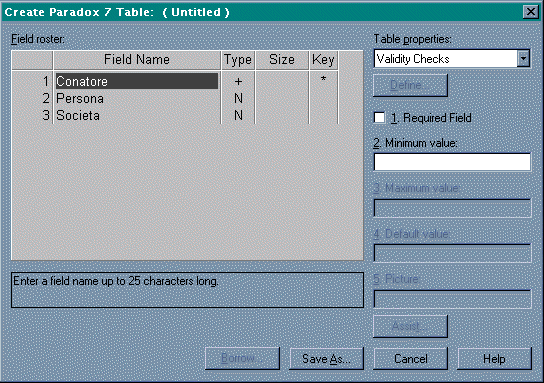
Completed these operations it's time to start The C++ Builder and begin writing the application code.